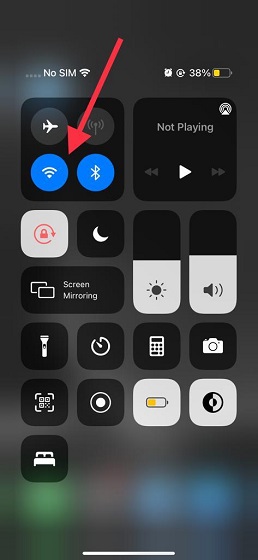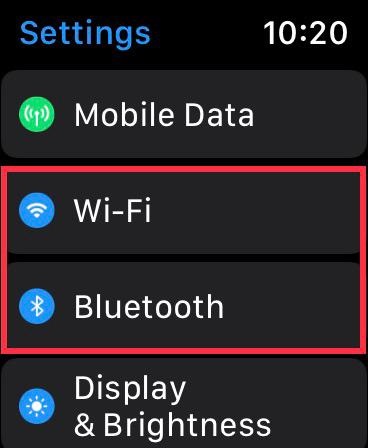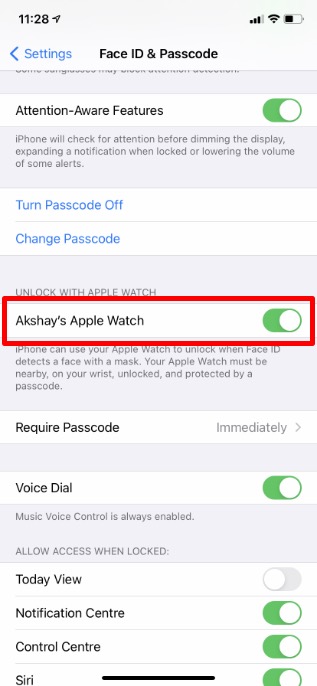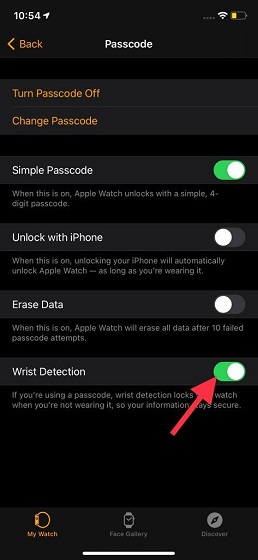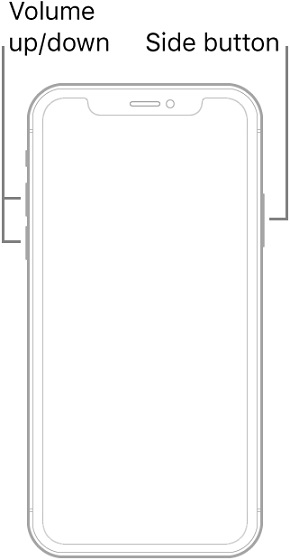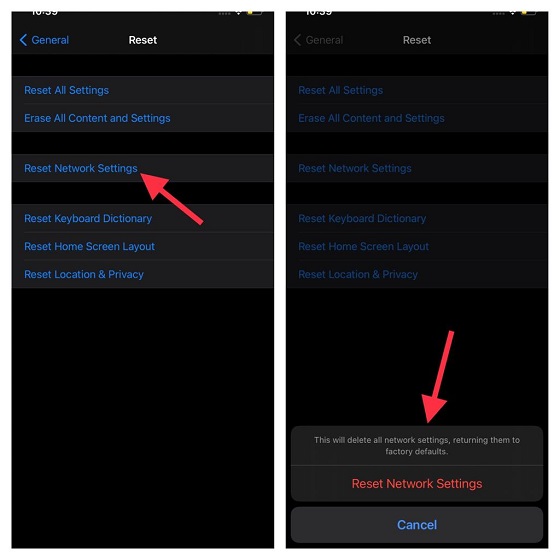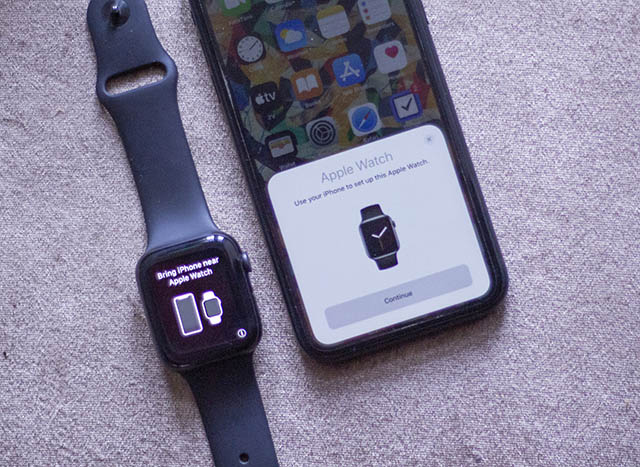Unlock iPhone with Apple Watch Not Working? Try out These 5 Fixes!
Especially when dealing with an all-new feature that requires you to follow many dos and don’ts, it’s better to check off all the requirements carefully. Maybe you forgot to take note of an essential requirement, or your iPhone model or software version is incompatible with this feature. Therefore, ensure that your iPhone and Apple Watch are compatible and you have set up everything correctly. If you still face this issue, check out the fixes from the table below to use Apple Watch to unlock your iPhone.
Pre-requisites to Unlock iPhone with Apple Watch
Make sure you have an iPhone with Face ID support. iPhone X, Xs, Xs Max, XR, iPhone 11, 11 Pro, 11 Pro Max, and iPhone 12 models support Face ID. If Face ID is not working on your device, the detailed guide linked here could help you fix the issues. Ensure that your iPhone is running iOS 14.5 or later. Make sure you have an Apple Watch Series 3 or later. Your Apple Watch must be running watchOS 7.4 or later. Be sure Bluetooth and Wi-Fi are enabled on your iPhone and Apple Watch. Make sure you have enabled passcode on your Apple Watch (Watch app on iPhone -> Passcode -> Turn on passcode) Ensure that Wrist Detection is enabled on your Apple Watch (Watch app on iPhone -> Passcode -> Wrist Detection) Make sure your Apple Watch is on your wrist and unlocked. Be sure you are wearing a mask that covers your mouth and nose. Unlock with Apple Watch doesn’t use Face ID to recognize and authenticate you. Keep in mind that Unlock with Apple Watch feature works only for unlocking your iPhone. Do note that the Unlock with Apple Watch feature doesn’t verify your identity for use with Apple Pay, password-protected apps, or passwords stored in Keychain.
1. Turn Off/ On Bluetooth and Wi-Fi
For Unlock with Apple Watch feature to work smoothly, both Wi-Fi and Bluetooth must be enabled. If you can’t unlock your iOS device using the Apple Watch even if they are enabled, turn them off/on. On your iPhone: Swipe down from the top right corner of the screen to access the Control Center. Then, tap on Wi-Fi and Bluetooth buttons to turn them off. Wait for some time and then tap on Wi-Fi and Bluetooth buttons again to turn them on.
On your Apple Watch: Open the Settings app and go to Wi-Fi/ Bluetooth. Now, turn off the toggles for both the connectivity options. Wait for some time, and then toggle back on the Wi-Fi and Bluetooth options.
2. Turn Off/ On Unlock with Apple Watch
If the connectivity does not seem to be the problem behind the unlocking feature not working as intended, try turning off/ on the main feature itself. Be sure to try out this simple yet viable trick. Go to the Settings app on your iPhone. Then, scroll down and choose Face ID & Passcode. After that, under the ‘Unlock with Apple Watch’ section, toggle off/ on the switch right next to [Your name] Apple Watch.
While you are at it, we also suggest resetting the wrist detection feature. Head over to the Passcode section in the Watch app on your iPhone. Then, turn off/ on the Wrist Detection feature.
Now, try using the Unlock with Apple Watch feature while wearing a face mask to see if you have eliminated the problem or not.
3. Force Restart Both Your iPhone and Apple Watch
If you still can’t unlock your iPhone with Apple Watch, force restart or hard reset both your iPhone and Apple Watch. The hard reset process is reliable in fixing miscellaneous issues. Therefore, it’s better to try it out as well. To force restart your iPhone X or later (with Face ID): Press and quickly release the volume up button. Then, press and quickly release the volume down button. After that, hold down the side button until your iPhone screen goes black and the Apple logo pops up. To force restart your Apple Watch: Press and hold the side button and Digital Crown at the same time for at least 10 seconds or until you see the Apple logo on the screen. Once your Apple Watch and iPhone have rebooted, try to unlock the iPhone by raising the device and glancing at it while wearing a mask. The Apple Watch gives haptic feedback and shows an alert when the iPhone is unlocked successfully. If you didn’t mean to unlock your iPhone, tap on the “Lock iPhone” button on your Apple Watch. However, the next time you unlock your iPhone after tapping this button, you will have to type in the passcode.
4. Reset Network Settings on Your iPhone
If the problem persists, I would recommend you reset network settings on your iPhone. The reason why I suggest you try this solution is that it has the knack of fixing network-related issues in iOS 14 that might cause the “Unlock with Apple Watch” feature to not work as intended. Go to Settings app -> General -> Reset -> Reset Network Settings. Now, enter your device passcode and confirm the action. Once you have successfully reset the network settings to the factory default, connect your device to a Wi-Fi network. Also, ensure that Bluetooth is enabled on your device. After that, check out if you are able to unlock your iPhone using your Apple Watch.
5. Erase Your Apple Watch and Pair It With Your iPhone Again
If none of the solutions above have worked in resolving the Unlock iPhone with Apple Watch not working issue, it’s time to erase the Apple Watch and pair it with the iPhone once again. Whenever Apple Watch runs into complex issues, I count on this solution to rescue me. And I must say that it doesn’t disappoint me on most occasions. Since watchOS automatically does the job of backing up the data, you shouldn’t worry about losing any important data. Navigate to Watch app on your iPhone -> General -> Reset -> Erase All Content and Settings. Once you have reset your Apple Watch, follow the onscreen instructions to pair the smartwatch with iPhone once again.
Tips to Fix “Can’t Unlock iPhone with Apple Watch” Issue
That’s it! Now, I hope the Unlock with Apple Watch feature has started functioning on your iPhone while wearing a mask. On many occasions, you can fix issues by taking care of the requirements. So, make sure you first check off the pre-requisites and then move on to other solutions we have listed above. Which one of these methods came in clutch in sorting out the unlocking issues on your iPhone and Apple Watch? Be sure to let me know the trick that has helped you troubleshoot the problem.