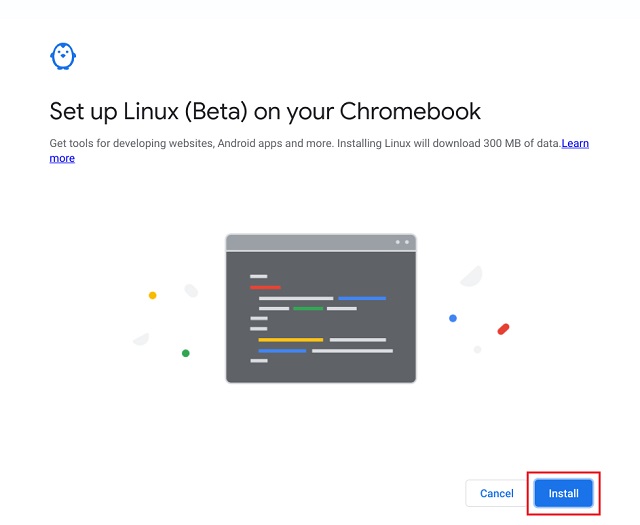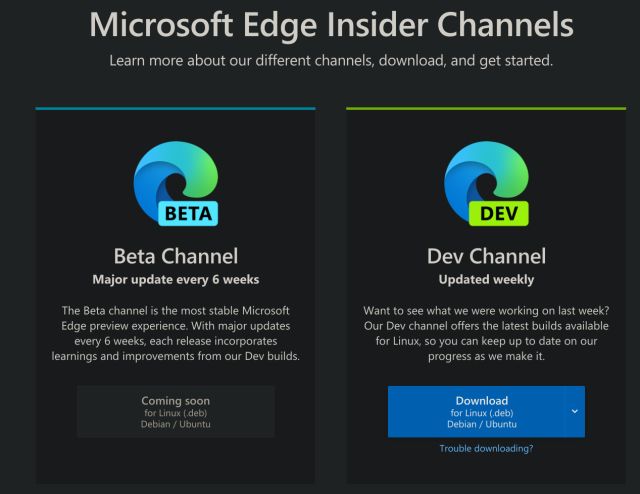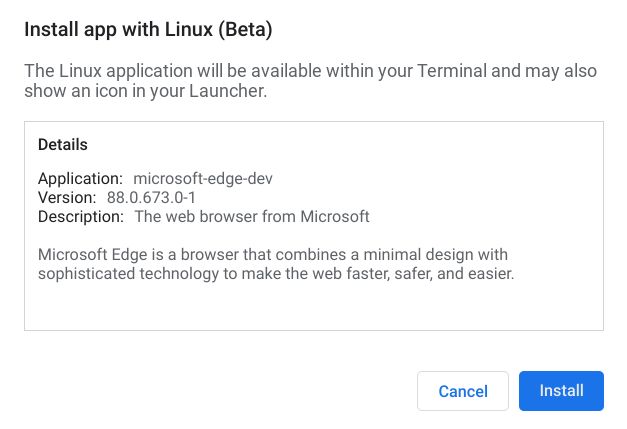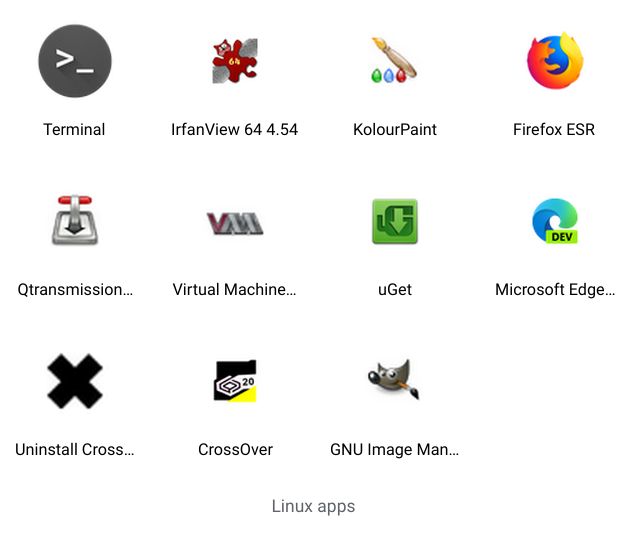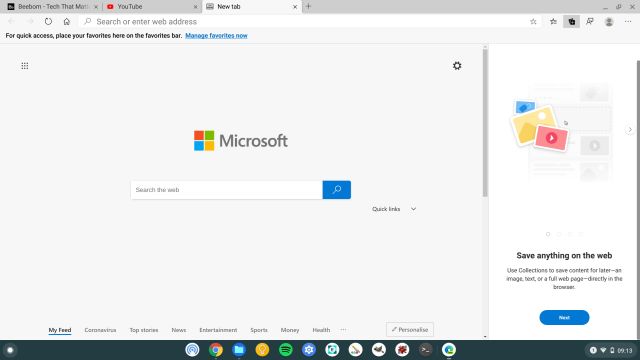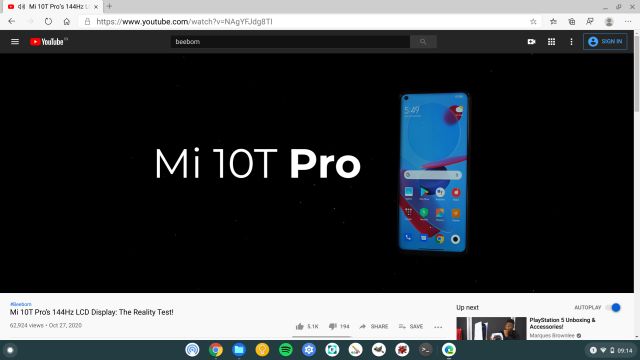Install Microsoft Edge on a Chromebook
As we are going to use Microsoft Edge for Linux, you need Linux support on your Chromebook. In case, you have a school-issued Chromebook then you might not be able to install Microsoft Edge on a Chromebook. With that out of the way, let’s jump to the steps.
First of all, set up Linux on your Chromebook by following our linked guide.
Next, download the Dev build of Microsoft Edge for Linux. Make sure to download .DEB file. Keep in mind, we are downloading Dev build because Beta or Stable build is not yet released for Linux. In the coming months, you can choose to download Beta or Stable build for better stability.
Once you have downloaded the .DEB file, double-click on it and click on “Install”. Microsoft Edge will start getting installed on your Chromebook. If the “Install” button is greyed out then move the .DEB file to the “Linux files” section and then run the installer.
Now, simply open the Linux app folder under the App Drawer and click on Microsoft Edge.
Finally, Microsoft Edge will start on your Chromebook. Now you can use it side by side with Chrome. The best part is that, despite running in a container, Microsoft Edge performs really well and without any stuttering. In fact, scrolling is much smoother than Chrome.
Other than that, YouTube videos run fine at 1080p, but there is visible stuttering at 4K. One thing to keep in mind, while you can use the mic in Microsoft Edge, the webcam is not supported due to some unresolved issues in the Linux container.
Run Microsoft Edge on a Chromebook
So that is how you can install and run Microsoft Edge on a Chromebook. There are users who want more options while choosing a browser and it’s good to see MS Edge finally coming to Linux. You can also install Firefox on a Chromebook and you can find the steps from our article on the best Linux apps for Chromebook. Anyway, that is all from us. So how was your experience while using Microsoft Edge on a Chromebook? Do let us know in the comment section below.