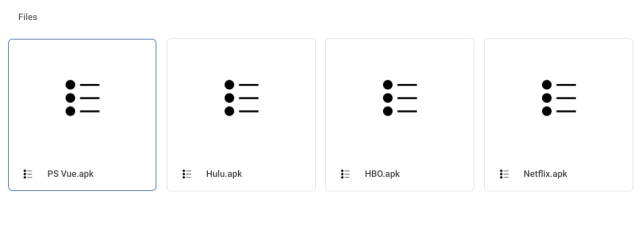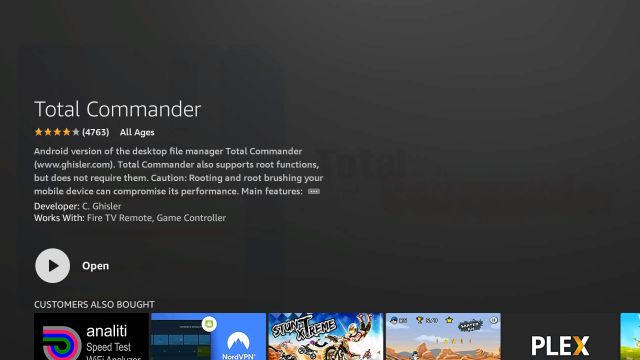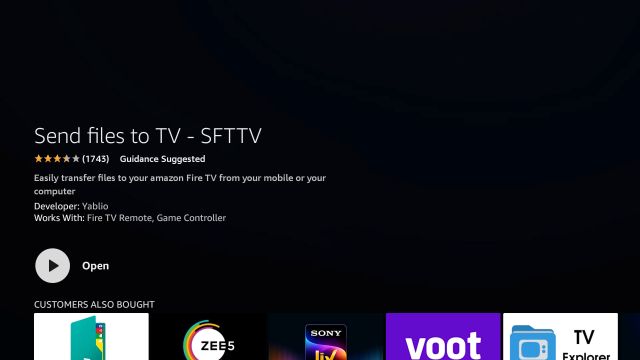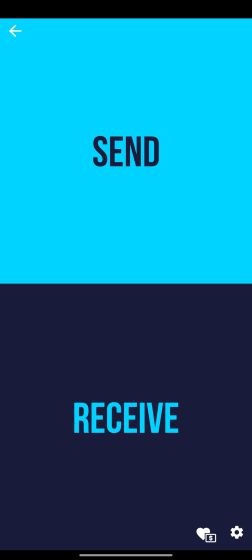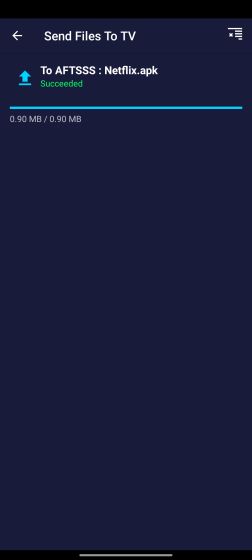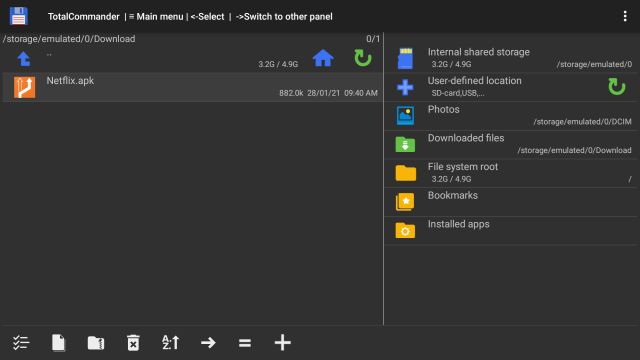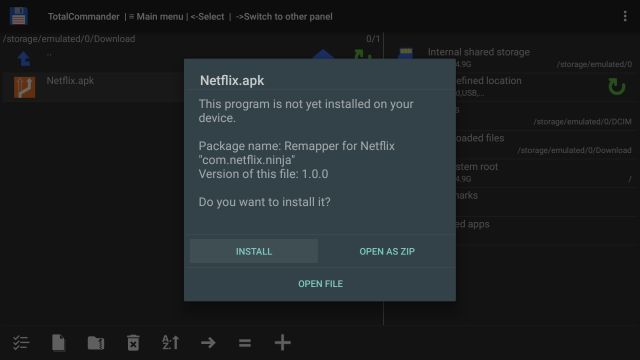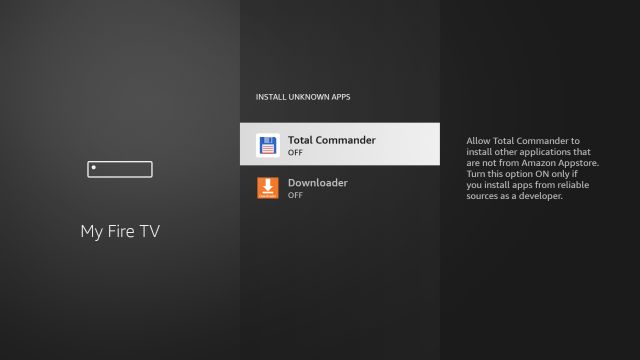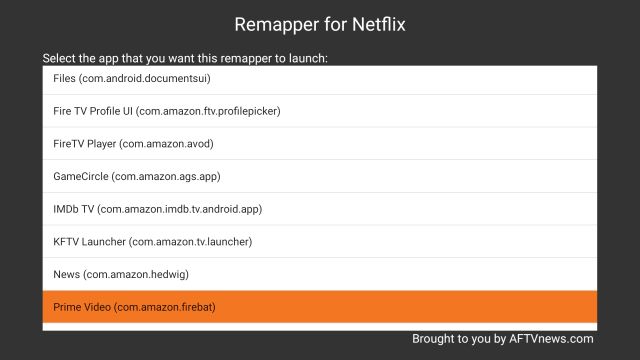Remap App Buttons on Fire TV Remotes (2021)
First of all, download the button remapper APK for specific apps. AFTV has created button-specific APKs for Netflix, HBO, PS Vue, and Hulu. You can click here and download the APK based on the button you have on your remote.
Now, press and hold the “Alexa” button on the remote and say “Total Commander app“. It will take you to the installation page. Click on “Get” to install it.
Next, press and hold the “Alexa” button and say “send files to TV app“. Click on “Get” to install the app.
Similarly, install the SFTV app (Free, offers in-app purchases) on your smartphone.
Now, open the SFTV app on both your devices. On your smartphone, tap on “Send” and select the APK file. It will be instantly sent to your Fire TV Stick. Keep in mind, for SFTV to work, both your devices should be connected to a common WiFi network.
Once you have transferred the APK, open Total Commander and locate the APK. For example, I transferred the Netflix button remapper APK so it’s available in the Download folder.
Now, click on it and install the app.
On the next page, you will have to allow Total Commander to “Install Unknown Apps“.
Finally, open it and select the app that you want to open when you press the Netflix button. Voila, you are done. From now onwards, the Netflix button will open the custom app you have set on your Fire TV Stick remote. So this is how you can remap the app buttons on Fire TV Stick.
Change Netflix, Hulu, HBO Buttons on Fire TV Remotes
So that is one easy way to remap app buttons on Fire TV Remotes. Unlike the Android TV button remapper, here you need to set the buttons individually through their APKs. For your information, I did try sideloading the Button Remapper app from the Play Store on Fire TV Stick but it didn’t work. Anyway, that is all from us. In case, you lost your Fire TV remote then go through our guide to find a smart hack. And if you are facing any issues then comment down below and let us know.