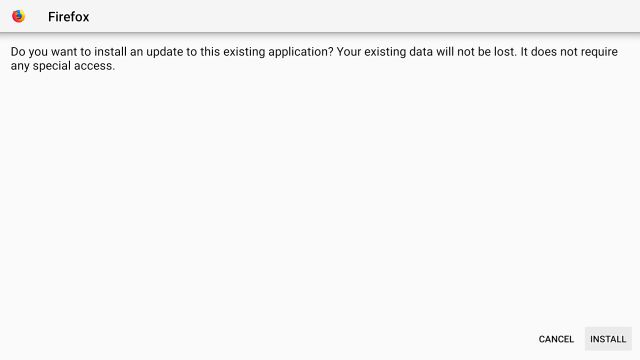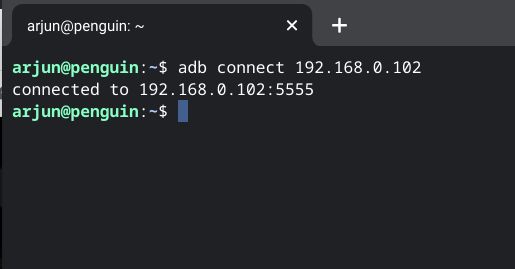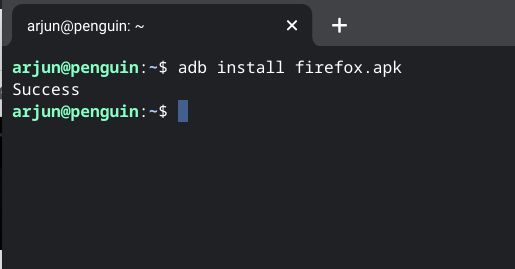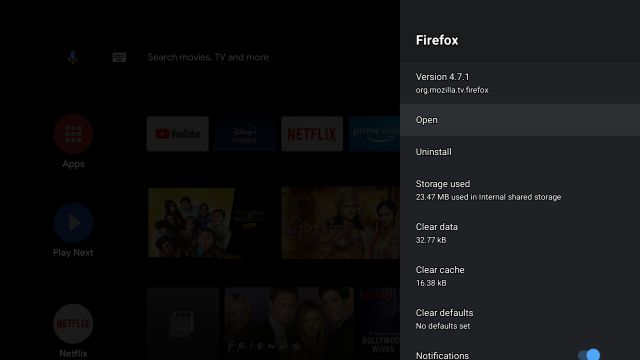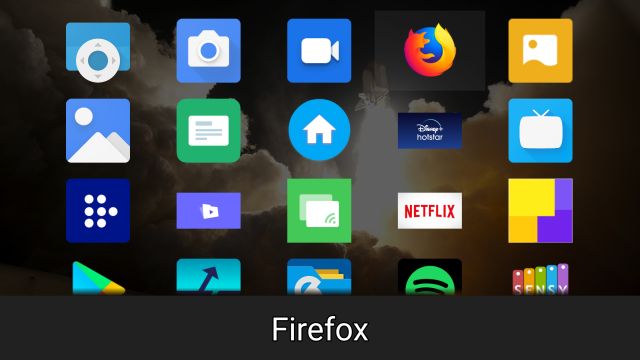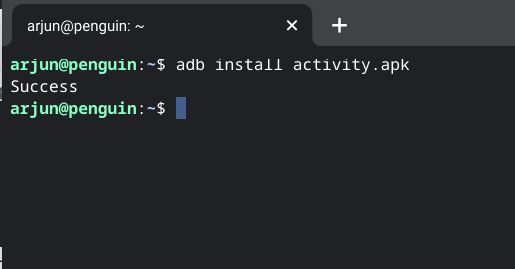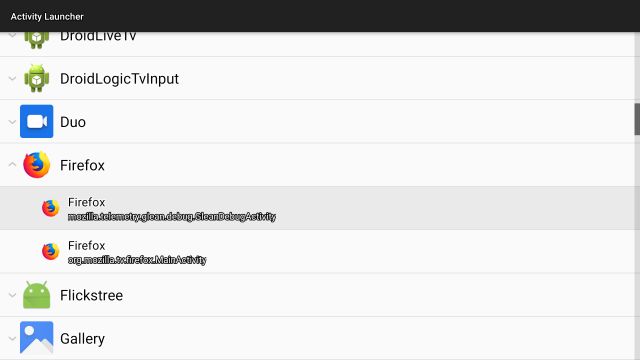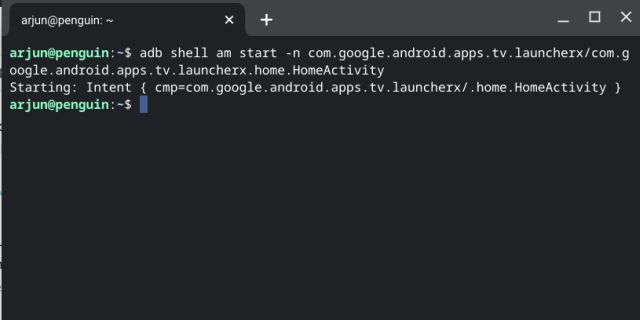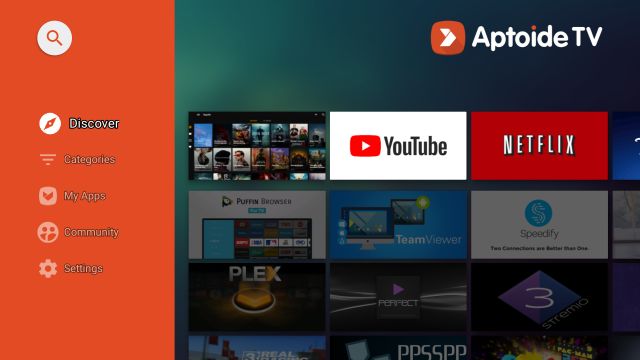Run Incompatible Android Apps on Android TV in 2022
I would recommend you to go through the guide from the first step as some instructions are interlinked. From basic to advanced steps, we have covered everything in this article. On that note, let’s find out how to run incompatible Android apps on Android TV.
If you are trying to sideload an APK already stored on your Android TV then you should first enable the option to install unknown apps from third-party sources. To do so, open Settings -> Device Preferences -> Security & Restrictions -> Unknown Sources. Here, enable the toggle for “Solid Explorer” or any other file manager that you are using.
Now you can transfer APK files to Android TV and sideload apps that are not available on the Play Store due to incompatibility issues.
You can also override Android TV’s basic compatibility check and force install Android apps on Android TV through wireless ADB. Just set up ADB on your computer and open Settings -> Network and Internet -> Your WiFi Network on your Android TV. Here, note down the IP address.
After that, run adb connect ipaddress to connect to your Android TV wirelessly. Make sure to replace ipaddress with the actual IP address that you have above. Next, hit enter and your Android TV will be connected to your computer through wireless ADB.
Now, download the APK on your computer and move it to the ADB folder. In my case, I am installing Firefox on my Android TV. Make sure to rename the APK file to something shorter. Finally, run adb install firefox.apkon the terminal and within a few seconds, the app will be installed on your Android TV.
In case, the installed app does not show up in your TV’s app drawer then you can find it under Settings -> Apps -> See all apps. Here, look for the app and open it. Next, click on “Open”.
You can also install Sideload Launcher (Free) from the Play Store to find all the sideloaded apps on your Android TV at one place.
Finally, if an app gets installed but does not show up in the app drawer or under the Settings page then you can invoke the specific activity of the app to open it. For this, you have to install Activity Launcher which is not available on Android TV’s Play Store. You can download the APK file from APKMirror and follow the above steps to sideload it on your TV.
Once installed, open Activity Launcher and look for the incompatible app that you want to run on your Android TV. Open the app and click on every activity to check if the app is running fine. One of the activities will surely launch the app on your TV.
In case, Activity Launcher is not working then you can force start the app through the ADB terminal on your computer. Just note down the activity name of the app and the package name from the Activity Launcher app. After that, run the command in this fashion: adb shell am start -n packagename/activityname. For example, this is what the ADB command looks like to invoke Google TV on Android TV.
If all the above steps fail then you can try looking for the app on some Play Store alternatives. For example, you can sideload Aptoide TV (Free) on your Android TV and install incompatible apps from there.
Run All Sorts of Android Apps on Android TV
So that is how you can install and run incompatible Android apps that are not available on the Play Store. While some apps may have orientation issues, but you can definitely use the app without any issues. I have been using VPNs and some niche apps on Android TV which are otherwise not compatible with the Play Store requirement.
So go ahead and try out all the above steps and see if you are able to run your favorite Android apps on Android TV. Anyway, that is all from us. If you found the article helpful then do comment down below and let us know.