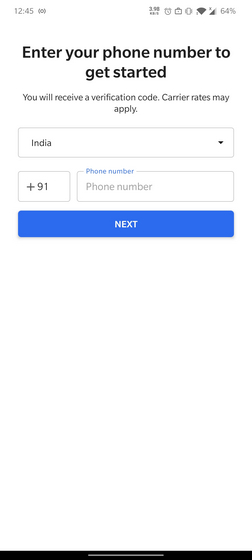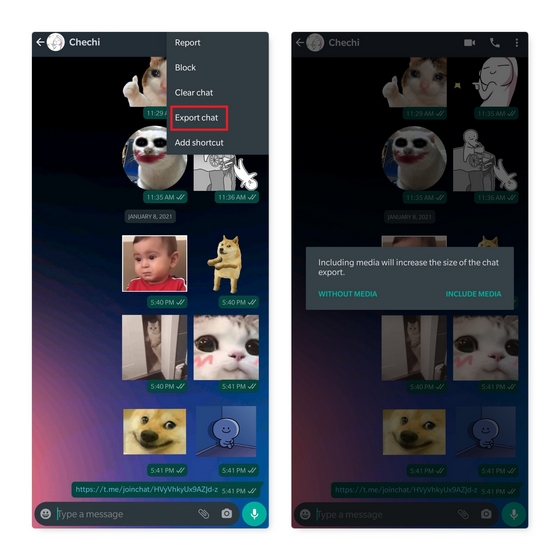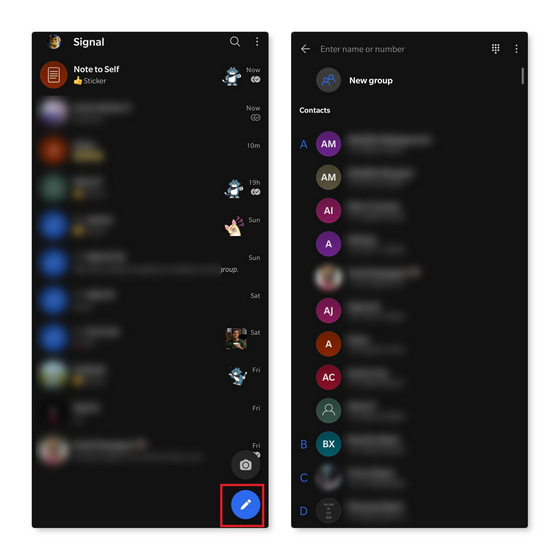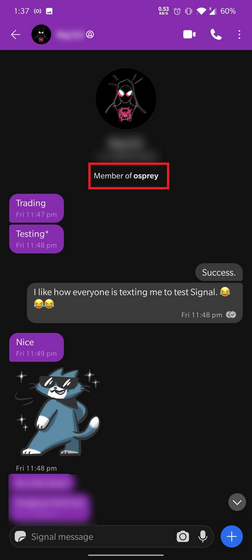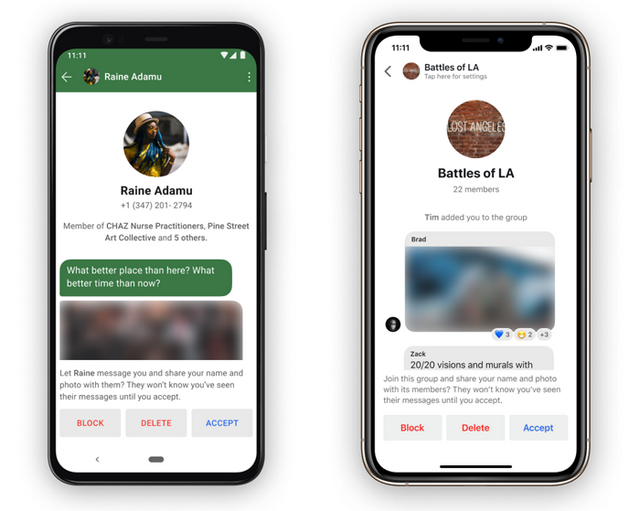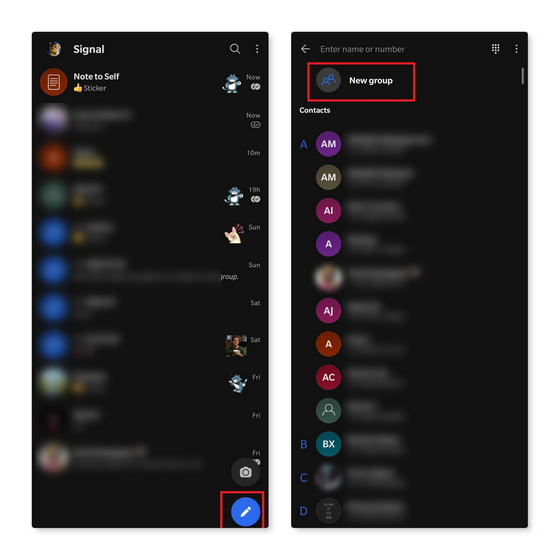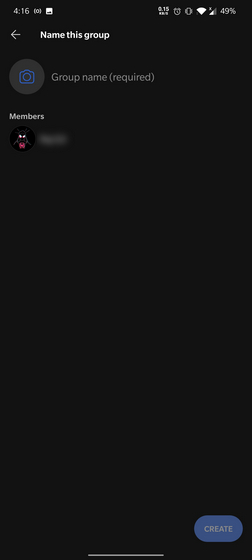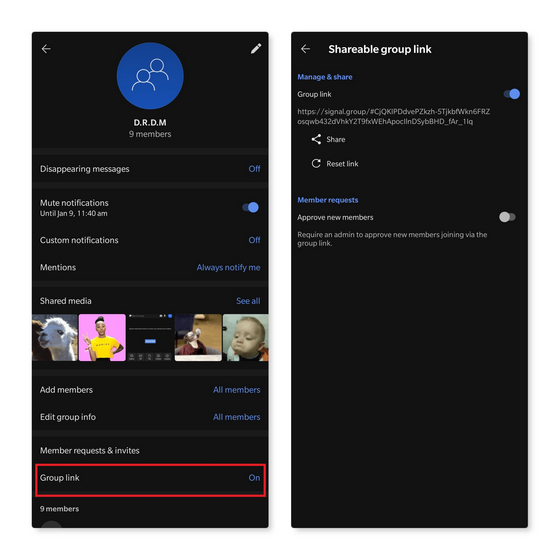Switch from WhatsApp to Signal
You might have come across Signal if you searched for the best WhatsApp alternatives. Today, we will be taking a look at how you can use the secure messaging app to move away from WhatsApp.
Creating a Signal Account
At this moment, you need a phone number to create a Signal account and add friends on Signal. However, in a recent Reddit AMA, Signal’s development team has confirmed plans to introduce user ID system. Hence, you’ll soon be able to add users on Signal without knowing the phone number, a flexibility that’s currently available on Telegram. You can use Signal on Android, iOS, Windows, Mac, and Linux. Based on the device you’re using, you can download Signal from the official website. However, it is worth noting that you need to first create a Signal account on mobile to access the desktop version. To get started, install the app, enter your phone number, and wait for the verification code. You might have faced issues with verification code delivery over the weekend as Signal wasn’t prepared for this unprecedented user adoption. However, the organization has since upgraded its infrastructure to support the transition.
Moving Personal Chats to Signal
In case you’re someone who has a lot of valuable messages on WhatsApp, moving to a new messaging platform might not be convenient. While you can’t exactly move old conversations from WhatsApp to Signal, you can export a copy of your old messages and choose to save them on Signal. The process involves exporting a chat as a text file and sending it to the ‘Note to Self’ section on Signal. You can choose to export just the media files by tapping on ‘Without Media’ or send media files over with the ‘Include Media’ button. If Signal doesn’t show up in the share sheet, choose one of the file explorers to save the text file. You can then manually send the file to Signal’s ‘Note to Self’ section.
Once you’ve exported chats, you can start a new conversation by tapping on the pencil floating action button. You’ll now see contacts that are currently on Signal. Tap on the contact you’re interested to talk to and the conversation window appears.
One feature I liked when starting a new chat is the fact that it shows if the person is part of a mutual group. This way, I can easily figure out if an incoming message is from a person I really know. Sure, you can view mutual groups on other messaging apps too, but showing that at the start of a conversation is a neat touch.
Message Requests
Another convenient Signal feature is that the app will show message requests where you can choose to accept, block, or delete a person. This is a lifesaver if you often get unsolicited messages just because you’re part of a public group or someone has managed to get your phone number. Image: Signal
Supported Formats and Limits
Signal supports text messages, images, videos, encrypted audio and video calls, GIFs, voice notes, contacts, location, and stickers. You can send files that are up to 100MB on Signal, which is the same as what you get on WhatsApp.
Stickers
To discover new stickers, Signal recommends performing a web search or browsing Twitter using the #makeprivacystick hashtag. Alternatively, you can check out Signal Stickers – an open-source project that serves as the unofficial directory of stickers for Signal. While Signal doesn’t officially support animated stickers, you can add animated stickers from Signal Stickers and use them without any hassle. I’ve tried out animated stickers and I can assure you that it works well on both personal chats and groups. However, what I don’t like about stickers on Signal is that you can’t quote messages when you send stickers from sticker packs. As someone who often gets involved in sticker wars on WhatsApp and Telegram groups, I’m disappointed to see this minor inconvenience on Signal. Of course, quoting messages for sending stickers might not be as important for you, but it is something you should note when you switch to Signal. If you want to quote messages while sending stickers, one workaround is to use the GIF interface and choose stickers offered by Giphy.
— Subin B (@subin23k) January 11, 2021
Encryption
Signal is one of the very few secure messaging apps built with privacy in mind. All messages you send on Signal are end-to-end encrypted. In fact, WhatsApp uses Signal’s protocol for end-to-end encryption. According to Signal, the messaging app does not have access to your contacts, social graph, group data, group membership, profile name, profile avatar, location data, gif searches, and it doesn’t come with trackers, ads, or analytics. Moreover, with endorsements from privacy advocates like Edward Snowden, you can say that Signal is the gold standard when it comes to secure messaging on the internet. You can read more about Signal’s approach to privacy in the company’s explainer right here.
Moving Group Chats to Signal
You can follow the same process mentioned for personal chats if you want to export a copy of your WhatsApp messages to Signal. To recall, open the group, tap on More -> Export Chat and choose one of the file explorers from the share sheet and save the file, followed by sending the file to the group chat or ‘Note to Self’. If you’ve used Signal long enough, you might recall that Signal groups were not as feature-rich as they are now. In December of 2019, Signal updated its private group system to introduce new features including group link or QR-code invites along with optional admin approval, mentions, admin controls for user management, group info editing, and disappearing message timer. Groups created before this upgrade are called Legacy groups. Since new groups use the updated group system, you can utilize all the aforesaid features. Signal supports a total of 1000 members in groups.
Creating a new Signal group
To create a new Signal group, tap on the pencil FAB in the bottom right corner and choose ‘New group’. Soon after you tap this, you can choose the members you would like to add to the group.
After choosing members, set a profile photo and name for the group. Once done, tap on the ‘Create’ button to create the group.
Group Link Sharing
Once you’ve created the group, tap on it, and choose ‘Group link’. You can now press the Share button to share the invite link with your friends on WhatsApp. If the group link gets leaked by any chance, you always have the option to reset the link by tapping the ‘Reset link’ button. When you do this, Signal will revoke the old link and generate a new invite link for your group.
Adding new Admins
Adding new admins can get a bit tricky if you’ve never used Signal. Unlike WhatsApp where you can long-press on one of the members to access the admin promotion option, you have to tap on a member in Signal. From the pop-up menu that appears now, choose ‘Make group admin’.
Move to Signal for Secure Messaging
For those new to Signal, feel free to take a look at our coverage on the best Signal tips and tricks to know the app better and get comfortable with it. I’d also recommend going through our comparison of Signal with WhatsApp and Telegram to know what the competition has to offer. Although not as feature-packed as Telegram, Signal offers the best privacy features you can get to stay connected with your friends and family. If you prefer Telegram over Signal, check out our guide on moving from WhatsApp to Telegram.