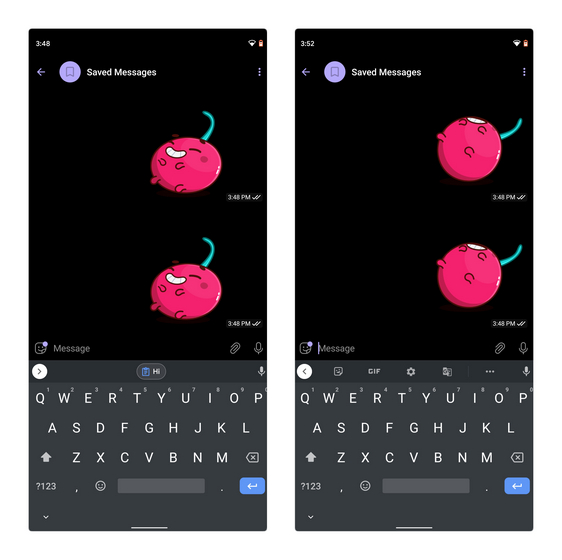Turn off Clipboard Suggestions in Gboard
Note: The ability to disable clipboard suggestions is limited to Gboard beta 10.3 as of this writing. However, we could expect Google to bring the toggle to the stable version of Gboard in the future.
Sign up for Gboard beta and update the app to the latest version available on Google Play Store. Once updated, open Gboard’s settings and tap on the Clipboard option. On this page, you’ll see a toggle titled ‘Show recently copied text and images in the suggestions bar.’ The toggle will be enabled by default. All you have to do is disable this toggle and that’s it.
The image below shows what you get before (left) and after (right) disabling clipboard suggestions. If you were never a fan of clipboard suggestions and wanted an option to disable it, getting rid of clipboard suggestions is just a toggle away.
Disable Gboard Clipboard Suggestions
So, that’s how you can disable clipboard suggestions in Gboard. While I personally find such suggestions useful considering the ease of use, I can understand how it might not be convenient for every Gboard user out there. Moreover, having an option to disable a feature is always welcome and it is good to see that Gboard’s development team has brought this minor yet useful change. For more such tips, do not forget to take a look at our article on the best Gboard tips and tricks.