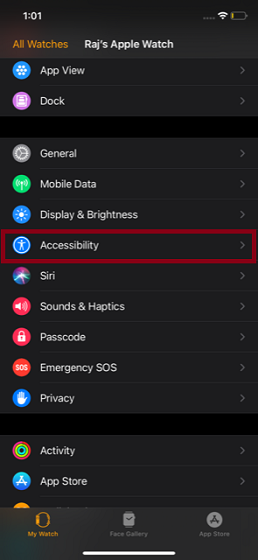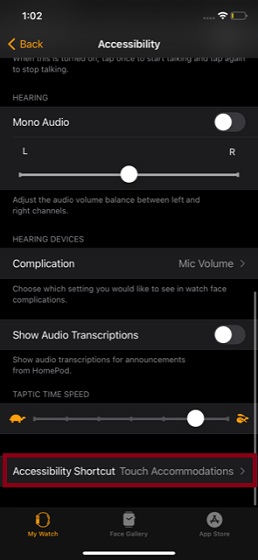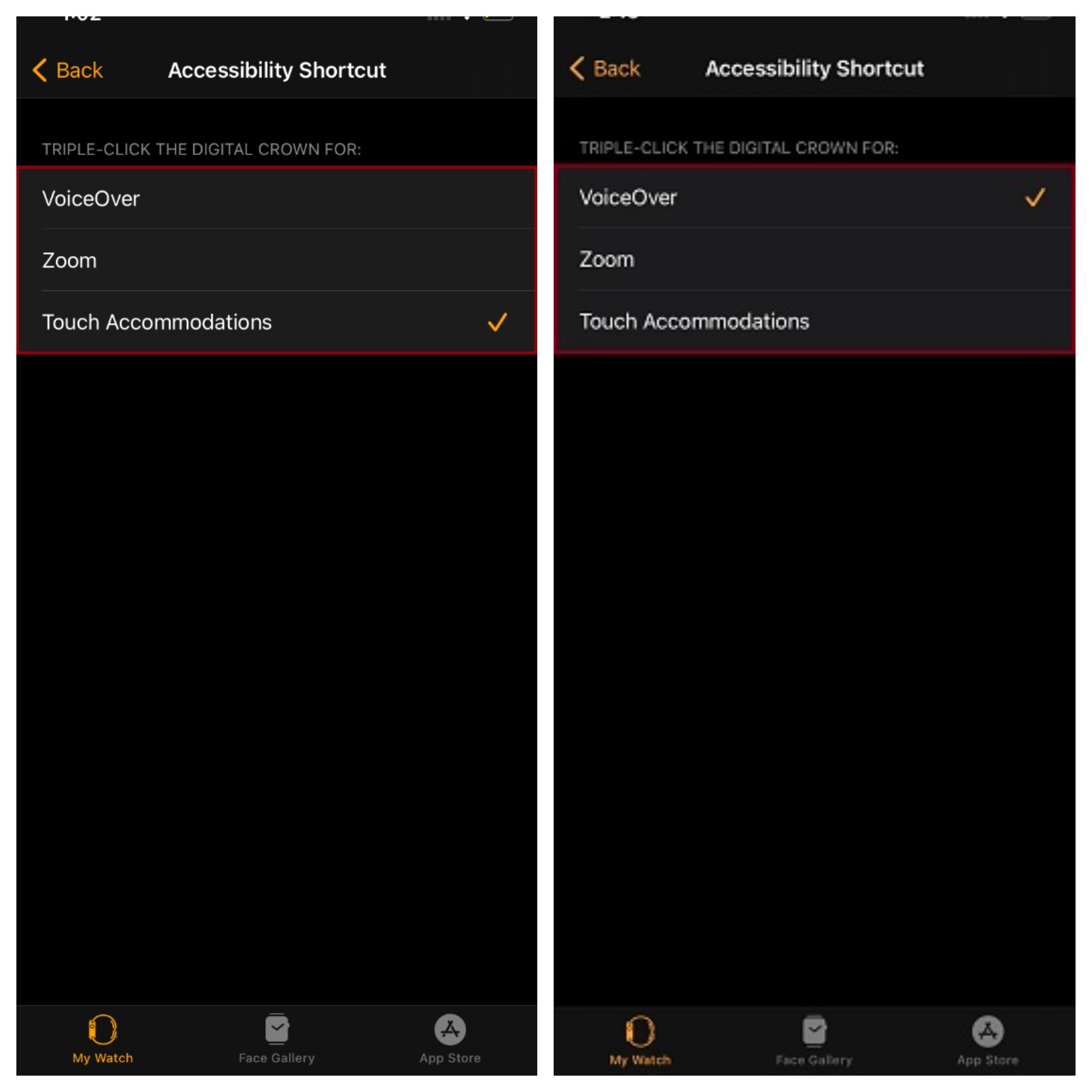Use Accessibility Shortcut to Quickly Activate Accessibility Features on Apple Watch
Unlike iOS, watchOS offers limited access to Accessibility features such as VoiceOver, Touch Accommodations, and Zoom. Though it would have been better had there been more options like the ability to show audio transcriptions and enable “Reduce Motion”, most folks wouldn’t complain considering that these are probably the most user-friendly Accessibility features on Apple Watch.
Now, make sure the “My Watch” tab is selected at the bottom left corner of the screen.
Next, choose Accessibility.
Next up, scroll down and choose the Accessibility Shortcut option located at the bottom.
Up next, you have three options to choose from:
VoiceOver: Select it to make the Apple Watch speak items on the screen when you triple-click the Digital Crown. Zoom: It magnifies the entire screen. Select it to enable Zoom by triple-clicking the Digital Crown. Touch Accommodations: It’s primarily designed for people who have trouble using the touchscreen. You can use it to change how the screen will respond to touches. Choose it to activate Touch Accommodations by triple-clicking the Digital Crown of your watch.
Now, select the preferred option as per your needs, and then quit the setting. From now onward, you can activate your favorite Accessibility feature by using Digital Crown.
Use Accessibility Shortcut to Enable Accessibility Features with Ease on watchOS
So, that’s how you can use Accessibility Shortcut on your Apple Watch to activate your favorite Accessibility features quickly. From what I can tell based on my experience, the shortcut works as expected. As the Digital Crown is quite responsive, the triple-click gesture feels intuitive. So, it shouldn’t take long for you to get used to this neat gesture. Recently, we have covered a number of equally helpful Apple Watch posts like the best Apple Watch games, tips to improve battery life, and the top apps for setting custom Apple Watch faces. So, make sure to check them out if you want to get the most out of your smartwatch.