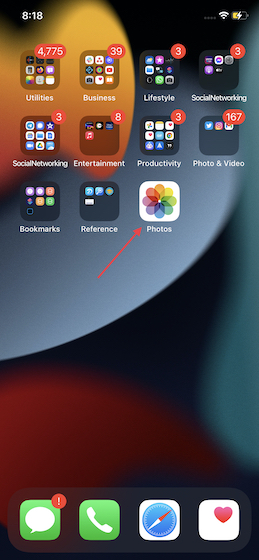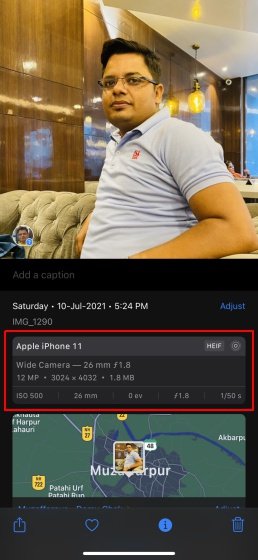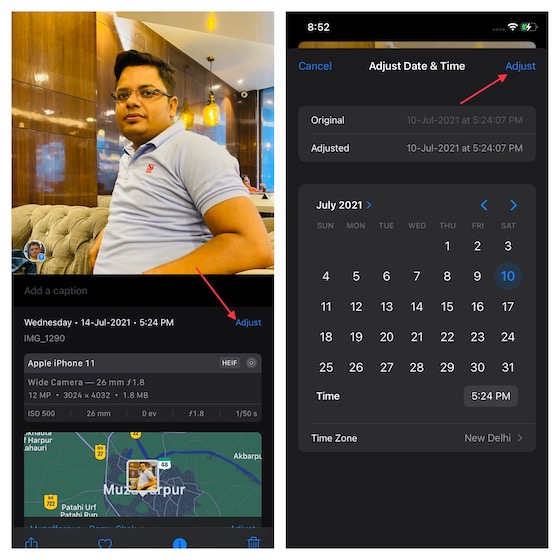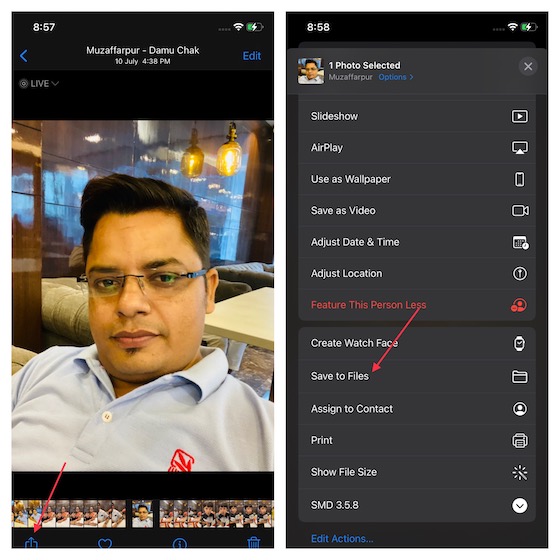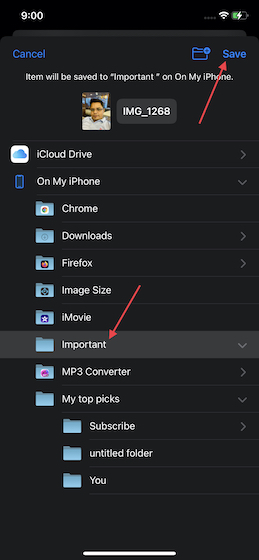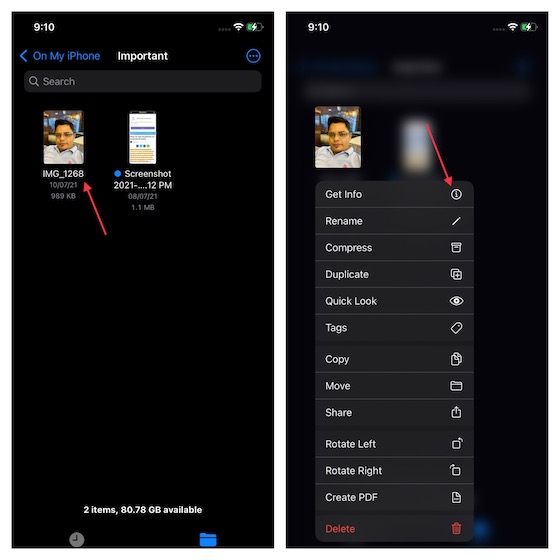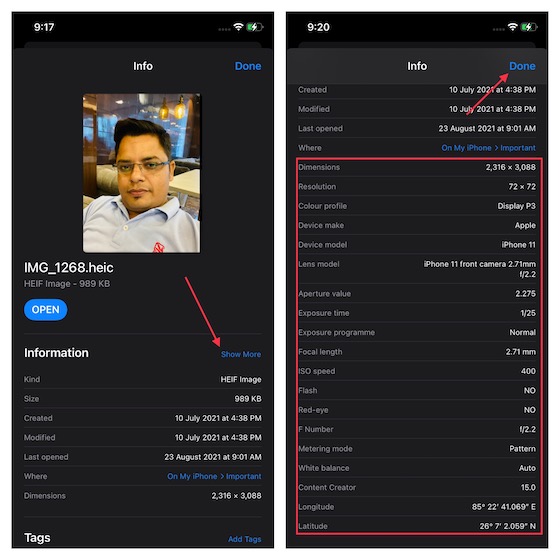View EXIF Metadata of Photos on iPhone and iPad
What if your iPhone or iPad is not running iOS 15, can you still view the metadata of images? Yes, you can! Thanks to a handy workaround, you can find the EXIF data of any photo on iOS 14 or earlier. The alternative method requires you to use the Apple Files app on your iPhone or iPad. Since the stock file manager app has existed on iOS for several years (since iOS 11), you can use this hack on older devices like iPhone 5S and iPad mini 2 as well. With that in mind, let’s get started!
Method 1: View Metadata Using Photos App in iOS 15 and iPadOS 15
Now, select an image from your photo library and tap on the tiny “i” info button located at the bottom.
Now, you will see the EXIF data for the image in a section right below the date and time. It will show you plenty of details including, the device used to capture the image, camera settings, location, and more.
If you want to tweak the date and time of the image on your iPhone, tap on Adjust and do the needful. In the end, make sure to tap Adjust again at the top right to save the changes.
Method 2: Check EXIF Metadata of Images Using the Files App
Though the process of viewing EXIF metadata of photos with the Files app on iPhone and iPad is not as straightforward as it is with the Photos app, the former shows more details than the latter. So, if you are a pro or a budding photographer who likes to check out the details of images to build upon your strengths, you would prefer to go with the stock file manager. Here’s how you can access the metadata of images using the stock Apple Files app:
Now, select the folder where you wish to save the image and tap on Save at the top right corner of the screen.
Next up, launch the Files app and navigate to the folder where you saved the image. After that, long-press on the image you just saved and then select “Get Info” in the context menu.
The Files app will now show the general information like the image format, size, date created/ modified, last opened, saved location, and dimensions. You need to tap on the “Show More” button next to the Information tag. It will enable you to view the detailed EXIF metadata of the image.
As you can see in the screenshot above, the stock file manager app shows way more details, including the aperture value, metering mode, white balance, and the content creator. The details shown by the Photos app pale in comparison to the Files app. So, if you wish to see in-depth information about a photo, the Files app is still a better bet. 4. Once you have viewed the metadata of the photo, tap on Done at the top right corner of the screen to finish.
Check Metadata of Images on iPhone and iPad with Ease
That’s all there is to it! So that’s how you can dive into the metadata details of any photo on your iPhone and iPad. While I prefer to go with the Files app, I welcome the addition of a built-in tool to check EXIF metadata right from the Photos app. The native tool makes the process dead simple. What is your opinion on this new iOS 15 feature? Let us know in the comments section below.