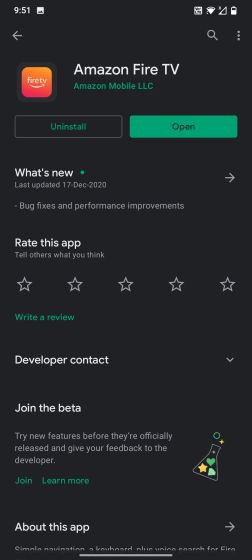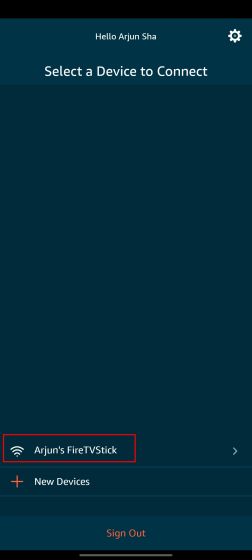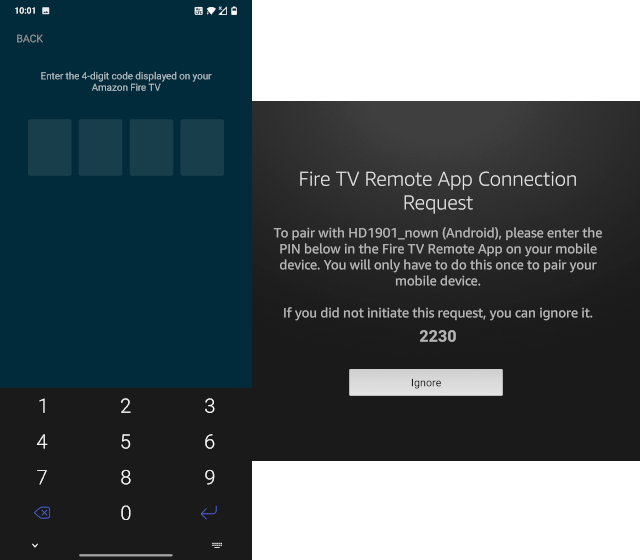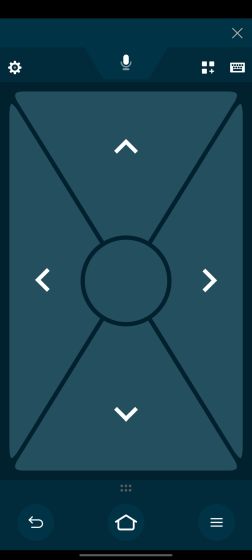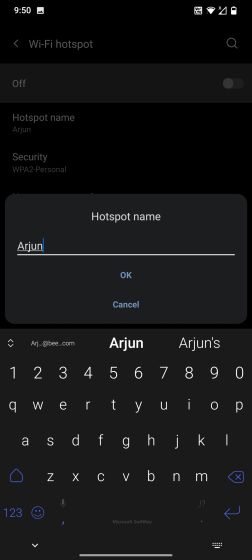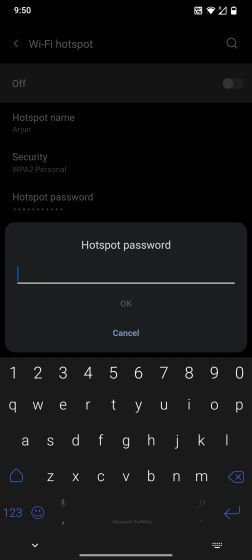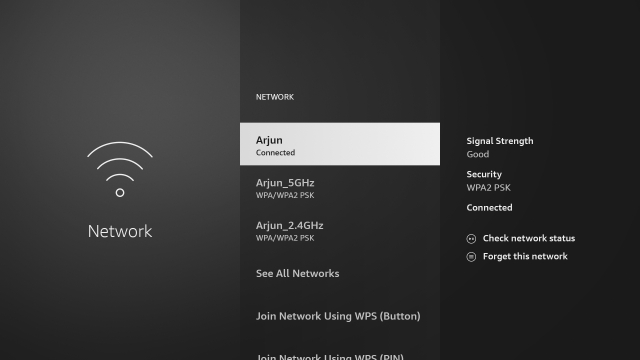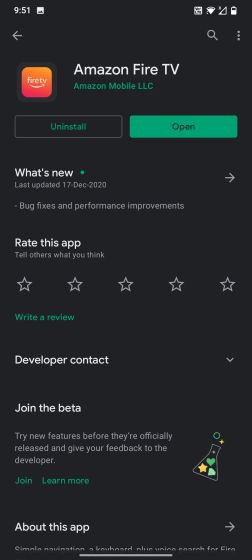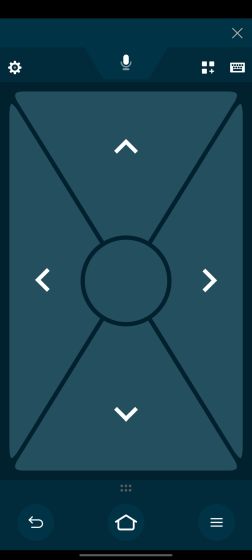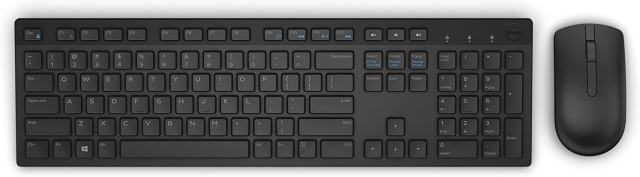Lost Your Fire TV Remote? Here are the Solutions
We have mentioned solutions for all sorts of scenarios. If you have lost your Fire TV remote and don’t have WiFi at home then we have the resolution for that as well. You can find all the solutions from the menu below.
Control Fire TV Stick with Your Phone
After signing in, your smartphone will automatically detect the TV. Tap on it. Keep in mind, for this method to work, both your Fire TV and smartphone should be connected to a common WiFi network.
Now, you will be asked to enter the 4-digit code displayed on your Fire TV screen. Enter it and proceed ahead.
Finally, you will find a UI very similar to your Fire TV’s remote. You can open Settings, move around using the navigation keys, summon Alexa, control volume and do almost everything that you could do on the remote. That was pretty easy, right?
If you don’t have WiFi at home and still want to use the Fire TV app for remote navigation then you can do so by manually creating a WiFi hotspot. For this setup, you will need two smartphones — one for creating a WiFi hotspot and another for using the Fire TV app.
First off, open Settings on the smartphone where you want to create a WiFi hotspot. Now, move to WiFi and Network -> Hotspot and Tethering -> WiFi Hotspot. Here, rename the hotspot to the exact same WiFi network that your Fire TV was previously connected to.
Similarly, change the password to the same one as the previous network. We are making the setup identical so that Fire TV can automatically connect to the WiFi hotspot without user intervention.
Now that you have configured the WiFi hotspot, turn it on and restart your TV. The TV should automatically connect to the newly created hotspot.
Now, tap on it, enter the code displayed on your TV, and there you have it. You can navigate and perform anything just like your lost Fire TV remote.
Use Alexa to Remotely Navigate Fire TV Stick
If you have got an Alexa-powered speaker at your home then you can use it to play content on your Fire TV. Just say “Alexa, play X on my Fire TV” and it will dutifully perform your instructions. You can find all sorts of Alexa commands from our linked article.
Keep in mind, for this to work, both your Fire TV and Alexa speaker should be on the same WiFi network.
Control Fire TV Stick with Your TV Remote
Not many know this but you can actually use your TV remote to control Fire TV Stick. Yes, you heard it right. TVs nowadays come with something called HDMI-CEC feature that allows multiple HDMI-connected devices to communicate with each other. If you press a button on your TV remote then it passes the instructions to the Fire TV using the HDMI-CEC protocol.
So in summation, you can actually navigate and use many of your Fire TV menus using the TV remote. It does not support all the shortcuts and button combinations (for example, casting) but you can do all the basic things in case you lost your Fire TV remote.
Use Keyboard and Mouse to Control Fire TV Stick
Use an Old Fire TV Stick Remote
If you have used a Fire TV Stick in the past, you might have an old Fire TV stick remote lying around. Fortunately, you can pair any Fire TV Stick remote with your stick, even if it’s from an older generation.
Buy a New Remote
Q. What Do I Do If I Lost My Fire Stick Remote?
Q. Can I Use My Fire Stick Without a Remote?
Yes, there are multiple ways to use Fire Stick without a remote. You can go through our above guide to learn about all the methods.
Q. Can I Replace My Fire TV Remote?
Q. How Do I Pair a New Fire Stick Remote Without the Old One?
Learn How to Control Fire Stick Without Remote