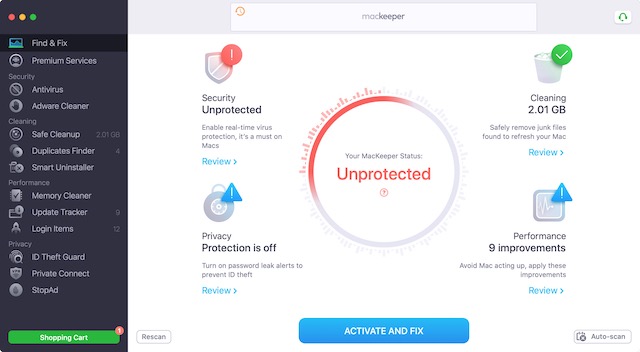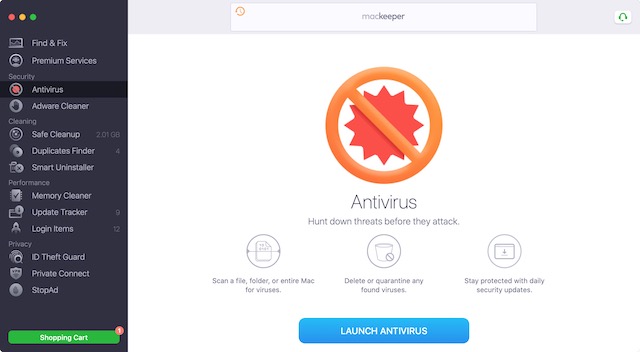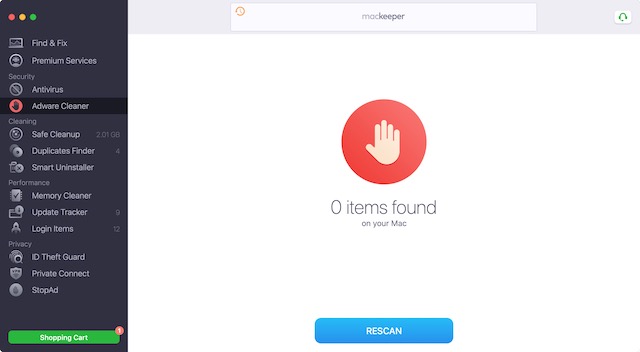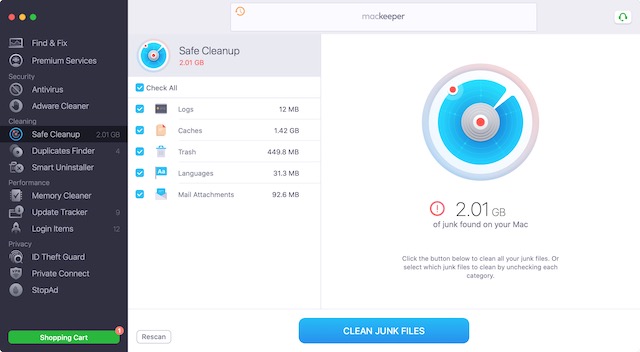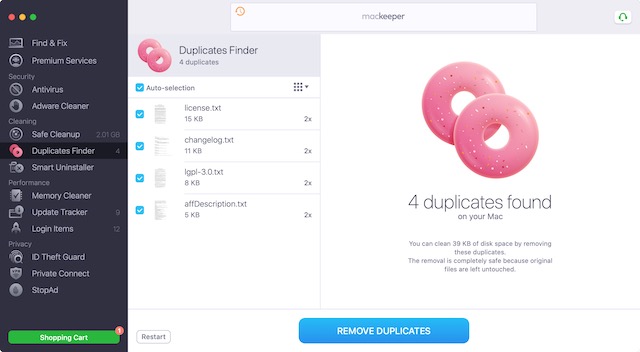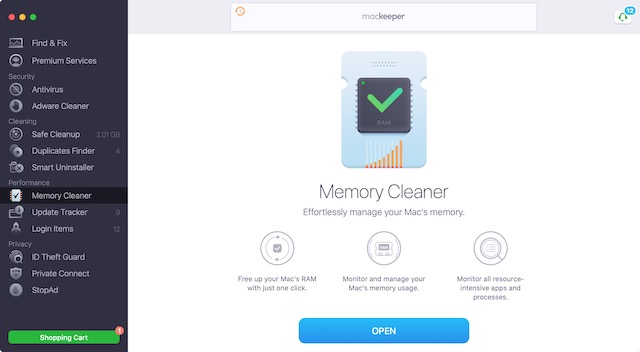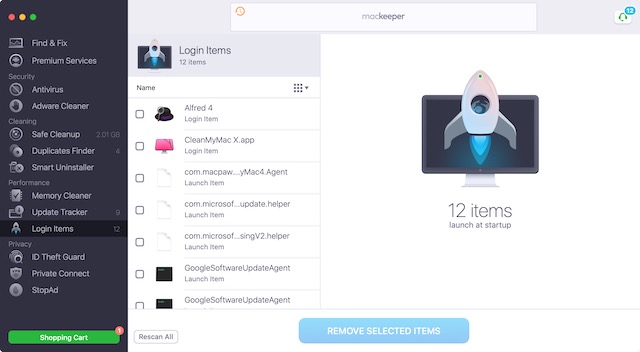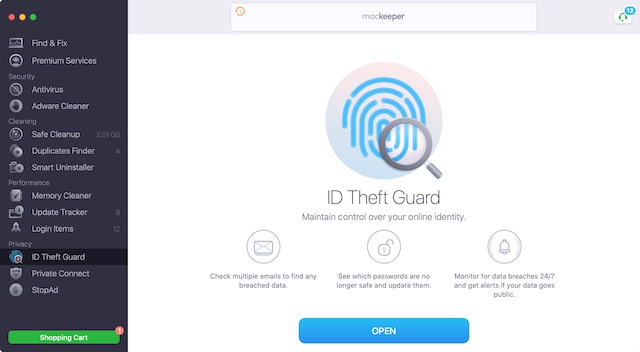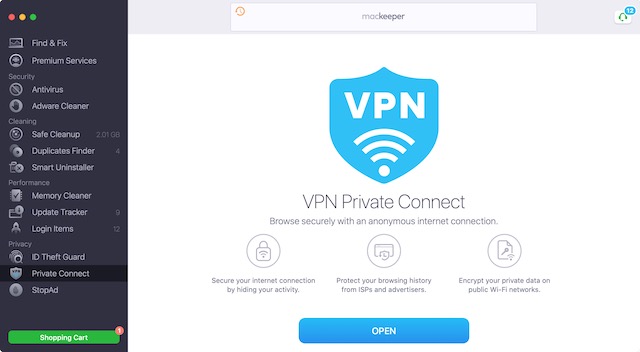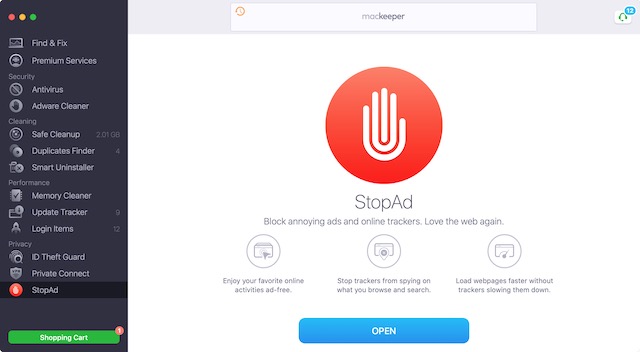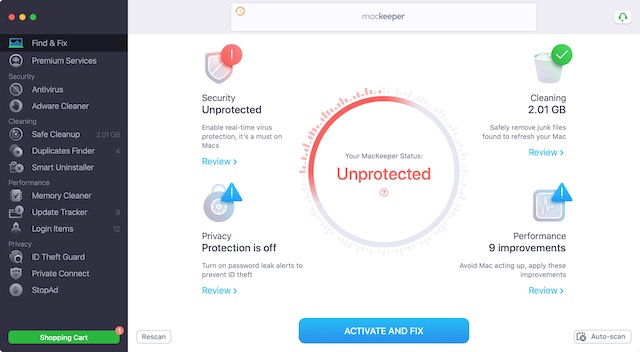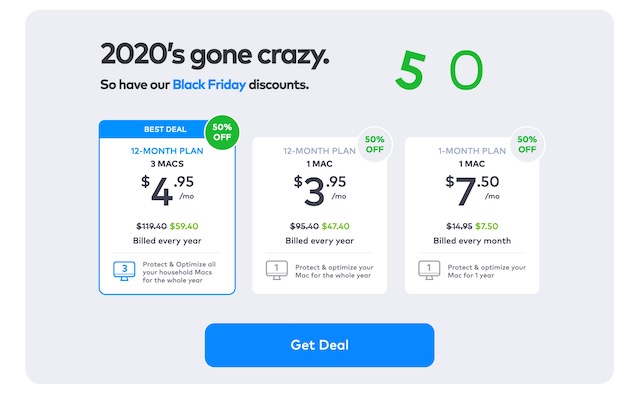MacKeeper 5: Key Features
We will start this article by discussing the key features of MacKeeper 5. We will discuss all the improvements and new features that come with the latest update and see how these features can help clean, tune-up, and protect your Mac.
1. Fix & Scan
Fix & Scan is the one-stop solution for all your Mac needs. It gives you a report of your disk space, malware, virus, security, and performance. If you just run this scan every few days and do the required clean up, your Mac will run like a new machine.
2. Antivirus
It’s a myth that Macs are immune against viruses. Yes, they are attacked less frequently than Windows machines, but that has more to do with the fact that Windows machines are more ubiquitous, so it makes more sense for hackers to target them. And if you want to secure your Mac, you better be running a good antivirus.
Thankfully, MacKeeper 5 comes with a built-in antivirus that not only lets you scan your Mac for the virus but also brings real-time protection that removes the viruses even before they can infect your Mac. You can also scan individual files and folders. This comes in handy when you are transferring or downloading files from sources that you don’t trust. You also get a daily report on your Mac’s security, so you are always in the loop if something goes wrong.
3. Adware Cleaner
If there’s something that I detest more than viruses, it’s adware. I understand that viruses are more dangerous. But if you go by the sheer level of annoyance, adware is the worst. Adware is a type of malware that, upon infecting your Mac, starts showing you ads on browsers.
Adware is also notoriously hard to uninstall. They latch onto browsers and change your homepage, search engine, and even install as an extension, thereby controlling ads on all the websites that you visit. They bombard you with ads, most of which are of an unsavory kind. MacKeeper 5 lets you deal with this pesky adware by letting you scan and delete them with just a few clicks. You select the adware option, scan your Mac, and delete the ones that you find.
4. Safe Cleanup
If you don’t want to run all the scans at once and just want to remove the junk files, you can use the Safe Cleanup option. It scans your Mac for all the junk files left by apps and services and lets you clean them up in one swoop. You should run this every week to gain back the lost storage. Less junk on your Mac also results in better performance, which is an added advantage.
5. Duplicates Finder
This is a lifesaver feature for people like me who end up with multiple copies of the same file. For a running project, I generally keep multiple copies of all the required files. So even if I delete or lose a file by error, I have an option to get it back. And sometimes, instead of moving files, I mistakenly copy them, which also creates duplicates.
The problem with duplicates is that they are hard to locate, and doing it manually wastes a lot of time. MacKeeper 5 solves this problem by allowing you to scan your Mac storage and giving you a list of all the duplicate files. You can then choose to delete or keep them as per your needs.
6. Smart Uninstaller
When you delete an app on your Mac, it generally leaves some residual files behind. It’s so that if you re-install the app in the future, all your settings and preferences are not lost. macOS purges these residual files from time to time, but the duration is too long. And if you are like me, who tests new apps daily, residual files become a big storage eater.
With MacKeeper 5, you won’t have this problem. The app not only allows you to completely uninstall apps, but it can also find existing residual files MacKeeper 5 to delete apps that I am sure I am not going to use in the future. This helps me clean my Mac and regain lost storage.
7. Performance Boosters
MacKeeper 5 also comes with several tools that let you boost the performance on your Mac. The first such tool is the “Memory Cleaner”. If your Mac only has 8GB of RAM, this feature will help you a lot. It monitors your Mac’s RAM and lets you know which apps are using it the most. You can also clean apps to release RAM, so your Mac doesn’t feel slow.
There’s also a built-in update tracker that lets you update all the apps at once. There are many apps that we install on our Mac that are not from the App Store. Managing updates for such apps can be hard. With the update tracker, you can see the updates for all your installed apps and update them with just one click.
Finally, there’s a login-item manager that lets you disable login items so your Mac boots up quickly. Today, every other app is looking to become a login item so it can run in the background. Most of those apps don’t need to launch at login. MacKeeper 5 allows you to see the list of such apps and disable the ones that are not useful.
8. Privacy Features
MacKeeper 5 also brings several privacy features, the first of which is the ID Theft Guard. This keeps track of all your emails and online accounts and lets you know if it finds any breach of data for those accounts. This is an extremely handy feature for maintaining your only privacy. The best part is that you get instant notification, so you can change your passwords before any harm is done.
Another privacy feature that I adore is the built-in VPN that lets you browse the web anonymously. I use the VPN when I am outside and using an insecure WiFi connection in a coffee shop or hotel. VPN is also helpful in opening region-blocked websites allowing you to access websites and content that you can’t access normally.
The final privacy feature is the “Block Ad” feature that not only blocs ads on websites but also stop trackers from spying on you across websites. Since the ads and trackers are removed, you get a clean and fast web experience.
User Interface and Ease of Use
MacKeeper 5 is easy to use the software. Once you set it up, it does most of the work automatically. For example, you can turn on adware and virus protection, ID Theft Guard, and VPN, and they will work in the background protecting your Mac and online privacy. The Fix & Scan feature is useful for users who don’t want to dive deep into the software and get the best outcome with the least amount of effort.
It performs all the major security and tune-up procedures with just two clicks. If you want to perform manual scans yourself, that’s easy too. Just click on the feature that you want to scan for in the left-sidebar and then use the scan button to scan your Mac. It really couldn’t be any easier.
Pricing and Availability
MacKeeper 5 is available for all Mac users for free. You can download and install the app from the link below and start using the app right now. The free version is a bit watered-down. If you want to enjoy all the features that we discussed above, you will need to buy the premium plan that costs $14.95/month or $119.40/year.
But if you buy it right now, you can get it for 50% as it’s on sale right now. The sale is applicable on a monthly and yearly plan, which means if you act right now, you can get it for one year for just $59.40. On the surface, the pricing might seem a bit steep to users, but if you add on all the features, this is a great deal. It has a built-in VPN, Ad-block, antivirus, malware scanners, and more. Each of these services individually costs a couple of dollars per month. And you get all these services along with all the Mac cleaning and tune-up tools for just $4.95/month. Now that’s a deal that will be hard to beat. Visit MacKeeper 5
MacKeeper 5: One-Stop Solution for All Your Mac Needs
MacKeeper 5 is an excellent software that keeps your Mac clean and protected. It even protects your online identity by keeping track of account breaches. I am not using hyperbole when I say that it’s a one-stop solution for all your Mac needs when it comes to protection and performance enhancements. So, click on the link and check it out right now.