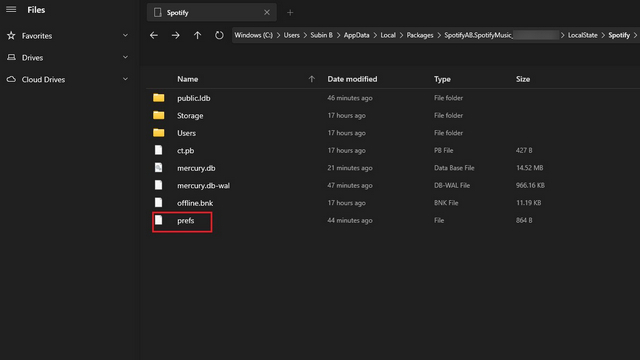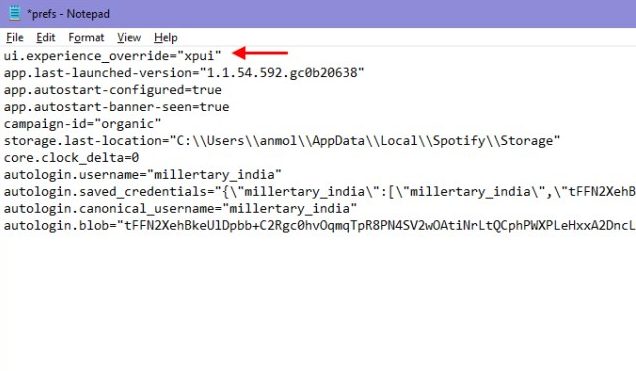Spotify Adds Web Player UI to Desktop App
If you’ve already tried Spotify’s web player and love the user experience there, you’ll feel right at home in the new design overhaul. “With this redesign, we’re combining the technical opportunity of a modern and scalable web player together with a cohesive Spotify design and the features that you’ve all come to expect across the desktop app,” wrote the company in its blog post.
Spotify Desktop: New UI vs Old UI (Gallery)
For those wondering how the new interface looks like, I’ve got you covered. Here are a few screenshots showcasing the changes in UI when compared to the old interface:
Enable or Disable Spotify’s New Desktop UI
As you saw in the screenshots above, the new redesign brings a major overhaul to the Spotify experience for desktop users. Although the company has started rolling out the change, it has not reached everyone just yet. However, thanks to Redditor Ir0ngr0n, you can enable it right now if you’re using the latest version of Spotify desktop. Here’s how: Navigate to the path given below based on your desktop platform and add the following line to the ‘prefs’ file using a text editor. Do keep in mind that the path will be different for users who installed Spotify desktop from the official website and Microsoft Store. If you’re not seeing the AppData folder, enable hidden folders.
Official Spotify Path:
Microsoft Store Path:
Linux (non-Snap) Path:
Linux (Snap) Path:
macOS Path:
Once you’ve reached this path, add this line to the prefs file if you want to enable the new desktop UI. Similarly, removing this line brings back the old interface, at least in the current build.
Line to Be Added in prefs File:
Restart Spotify after adding the line and you’ll see the new interface. If Spotify is not opening up after editing the prefs file, restart your system. While removing the aforesaid line gives you access to the old desktop UI on Spotify, I’m not entirely sure if it would last with future updates. So, how do you like the new Spotify interface? Tell us in the comments.